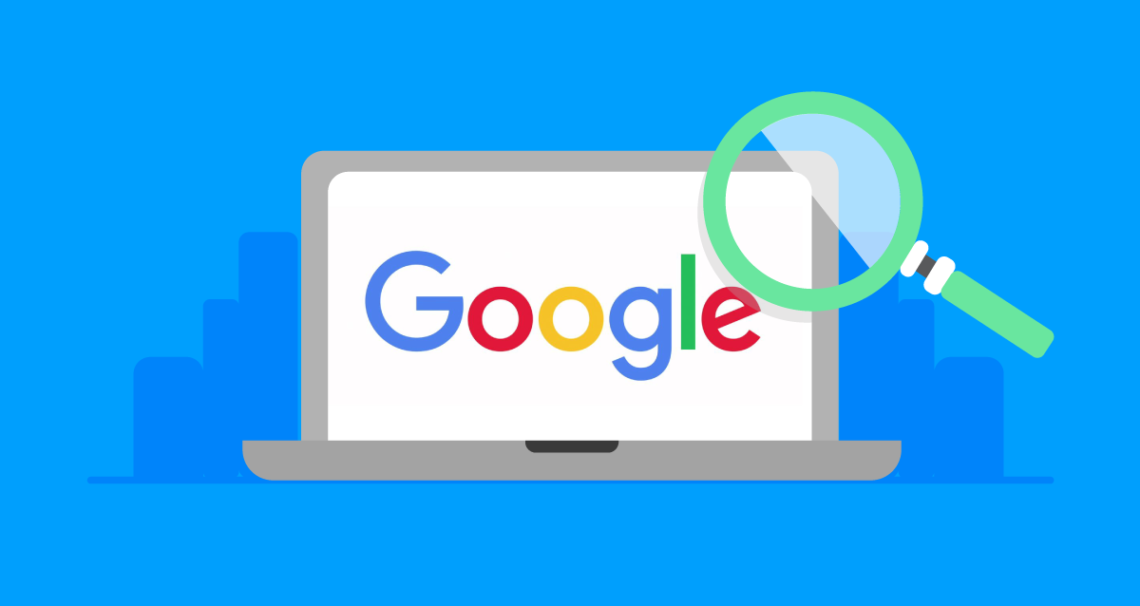Today, the global network consists of countless collections of information, creating a thicket that is seemingly insurmountable for an ordinary user. Browsing billions of pages in search of the necessary data would be a real Sisyphean job, if not for search engines such as Google, Bing or the Russian Yandeks. Their algorithms scour the Internet resources, assessing the quality of pages and their content, in order to first provide the links that are probably the best answer to the user’s question. In reality, however, it can be different. Who of us has not been at least once in a situation where stubbornly received the wrong results that he needed? This is often the case when we enter entries that have multiple meanings – for example, for the phrase “Madagascar” we will get results on both the African country and the popular animated film. However, this can be avoided by narrowing the search field on Google in various ways, using advanced methods of searching on Google.
Search without the phrase
If we want Google to omit pages related to an issue in the search results, we can put a minus after entering the search term, and the phrase to be excluded directly after it. The text entered in the search engine should look like this:
searched phrase -omitted phrase
Using an example, if we are looking for information about Greece, and in the search results we see a lot of offers from travel agencies, we can enter the keyword: Greece -Vacations. Then Google will omit the pages related to holidays in the ranking, and thus sites referring to, for example, the history of the country or current events, will be placed higher.
Search for a specific phrase
Thanks to the use of quotation marks, Google knows that it should treat our query only as a whole and not provide results tailored to only one of the words. This type of search will be useful, for example, when we want to find a product of a specific color, and the search engine stubbornly shows us this product in different colors. In this case, enter the phrase as shown below:
“Phrase searched”
So when searching, for example, for the keyword “red kettle”, we should only receive offers from stores that offer a kettle of just such a color.
Search on a specific website
Advanced search functions also allow you to limit the results to a specific website. This option is useful, for example, when a given site does not have a built-in search engine or its use is cumbersome. To get results from one domain, we should enter the query in the model:
site:www.searchpage.com keyword
So if, for example, we would like to search our website for all the subpages where we mentioned Facebook ads, we would have to enter the following query: site:Paraphrase-Online.com facebook ads. In this case, Google will show us all offers, blog entries, guides and other content related to this type of campaign.
Search for similar pages
If it happens that we want to find a page on the Internet similar to the one we like, we can also use the advanced search. It is possible after entering the password as follows:
related:www.thepageyouarelookingfor.com
In this case, the search engine will present us with pages with a similar business profile and similar content, thanks to which we can, for example, compare competing brands or read more about a given issue in another source.
Search for incomplete phrases
This type of refining the search is especially useful when, for example, we only remember a part of the title of a book, movie or song. By entering the remembered text with the appropriate tag, we let Google know that we want it to supplement the phrase with an additional, forgotten element. In this model, the query should look like this:
Search phrase *
Search for files in a specific format
Thanks to the appropriate command, we can also search Google for files of a specific format, for example pdf or doc. This function can be useful, for example, when looking for e-books or scientific articles on the web. In order to narrow the results to files of a given genre, enter the following into the search engine:
search phrase filetype: file format
Search for images of a specific size
Also in Google Graphics, we can narrow down the search field by introducing some restrictions – for example as to the size of the image. This function can be useful, for example, when we are looking for graphics for a desktop wallpaper or when we need a high resolution image. The following command is used to conduct this type of search:
Search phrase imagesize:widthxheight
An example of a search in this model might look like this: Buckingham Palace imagesize: 800 × 450. Of course, the size of the image is always given in pixels.
Search in a URL
Google also allows us to conduct more advanced searches, such as website URLs. Thanks to this, we can, for example, find those pages from a specific category that run their blog, and therefore post content of a guide nature. The query schema here looks like this:
allinurl:search term
Suppose you are looking for pages that have a blog about tires. In this case, we can enter the password allinurl:tire blog.
Search by prices
When we want to search for products at a specific price, we should use the dollar sign in the query like this:
search term $price
Although the query includes the US currency, we do not have to worry – the search engine will show us the results in your currency, and no conversion will be needed. So if, for example, we are looking for a laptop for 2000 euros, just enter in Google: laptop $2000. We can also ask the search engine to show the product in a specific price range, then the query should be: laptop $2000..$3000.
Social media search
You cannot count on the search engine to find all posts published on social media. However, by using the @ or # tags, we can ask Google to show us those that have been indexed. Thanks to this, in order to see mentions of a given topic on social networks, we do not have to laboriously wade through unrelated results. The following in the model will help:
@phrase searched
or
#search phrase
The first method is used to search for information about a person, band, brand, etc., and the second – more detailed issues.
Search for a phrase in the text
When we simply enter a query into a search engine, we get the results that, according to the algorithms, respond best to them. This does not mean, however, that in each case the specific phrase that we entered in Google will be in the text on the page. If we want to be sure that our keywords will appear in it, we should enter the query:
allintext:search term
Then the search engine will omit from the results those pages where the phrase was found only in the address, tags or meta description.